Part 3/5 of my Kindle 3 Review
Besides reading, the next important thing to do is navigation. At least it is important for non-fiction. I want to find out where I'm currently. And I want to jump to other parts of the book and quickly and as painlessly as possible. Here I look at the details.
Location
The first curious thing about Kindle is its use of a "location" number to indicates your position in the book. Page number is what we usually use for real book. It is easy to see page number cannot be easily translate to E-book since each page shows different number of words depends on the screen size and font size. Still being used to physical book, it is a meaningful measurement to me. 1000 pages is a very long book, 200 pages is a short book, I can read 50 pages of novel a day, etc. The 4-digit location number seems quite meaningless to me.
Maybe I'll understand the location number more as I become acclimatized to Kindle. For now I offer you a quick rule of thumb. Divide the location number by 20 will give you a rough page number. For example, the book below has a length of 8558, which is just over 400 pages. My location is at 4174, that is about 210 pages into the book.

But it is not just the page number that I need. Often I like to know where I'm in the book. Like which chapter, which section? Kindle does not offer any easy way to show me. The web has a good navigation guide called breadcrumb. Can I have the breadcrumb on Kindle? I think it is lot more useful than the location line.
Page Turning
The primary navigation control on Kindle is Page Up and Page Down, accessible with the two designated buttons on both side of the device. This is one of the best part of Kindle. Since jump to next page is the most frequent movement, you will need. It maps to a large page down button. I find it superior to other control available on PC like Scroll bar and scroll wheel. I also dislike iPhone's flicking gesture. It takes times for the slippery screen movement to stabilize. And it either scroll too much or too little, necessitate more finger control to correct the movement. Page up, page down is precise, no more no less, it is just what I need.
This also applies to other function in Kindle, for example when browsing the web. You should use the same page up, page down to go through the document.
General Navigation
Besides page up and page down, other navigation in Kindle is not as easy. On a computer, I'm used to press ctrl-Home or ctrl-End to move to the beginning or the end of a document. There is no special key mapping on Kindle. Going to table of content requires 4 sequence keys - Menu, Select, Down, Select. And this is already an easier task. On a computer, often people can train themselves to remember the key sequence for some frequently used task so that they can press the keys really quickly. It is unlikely I can similarly train myself on Kindle. If you can test this on Kindle, you may find that the third key in the sequence, down, is a leap of faith. In most case navigation requires me call up the menu and carefully picking the right options among the many from the screen. It is not something people can do speedily.
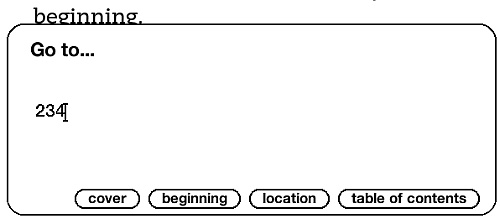
Next » Web Browser etc
2010.09.18 - comments
